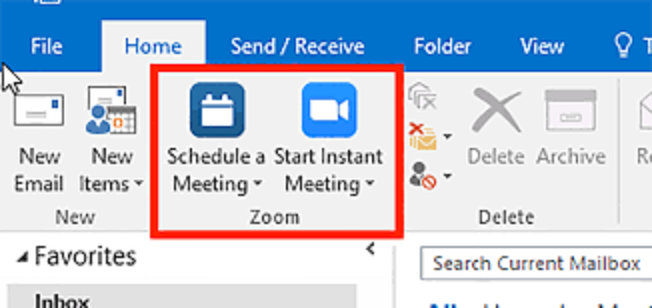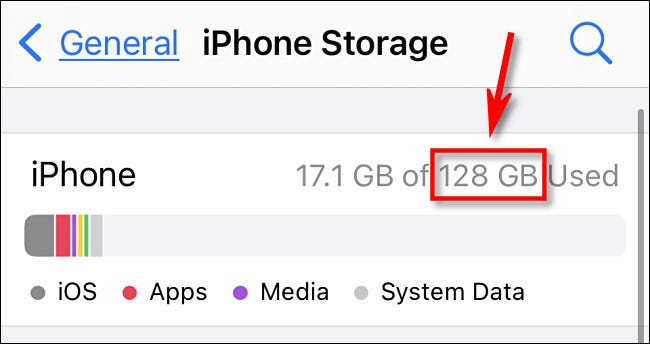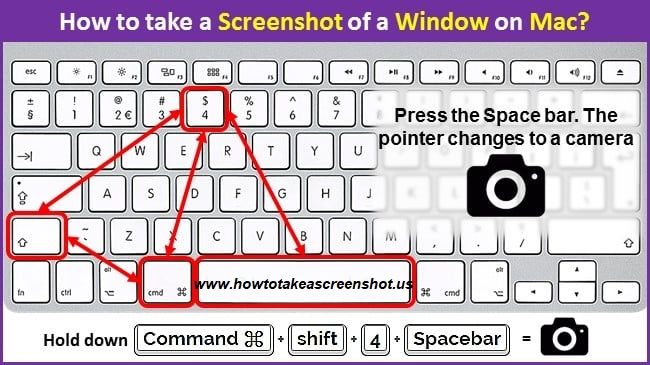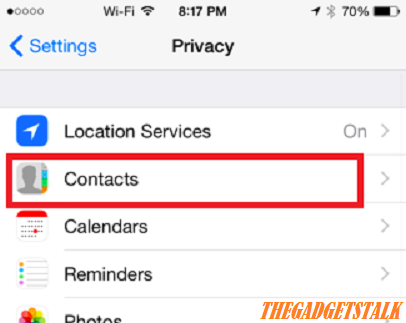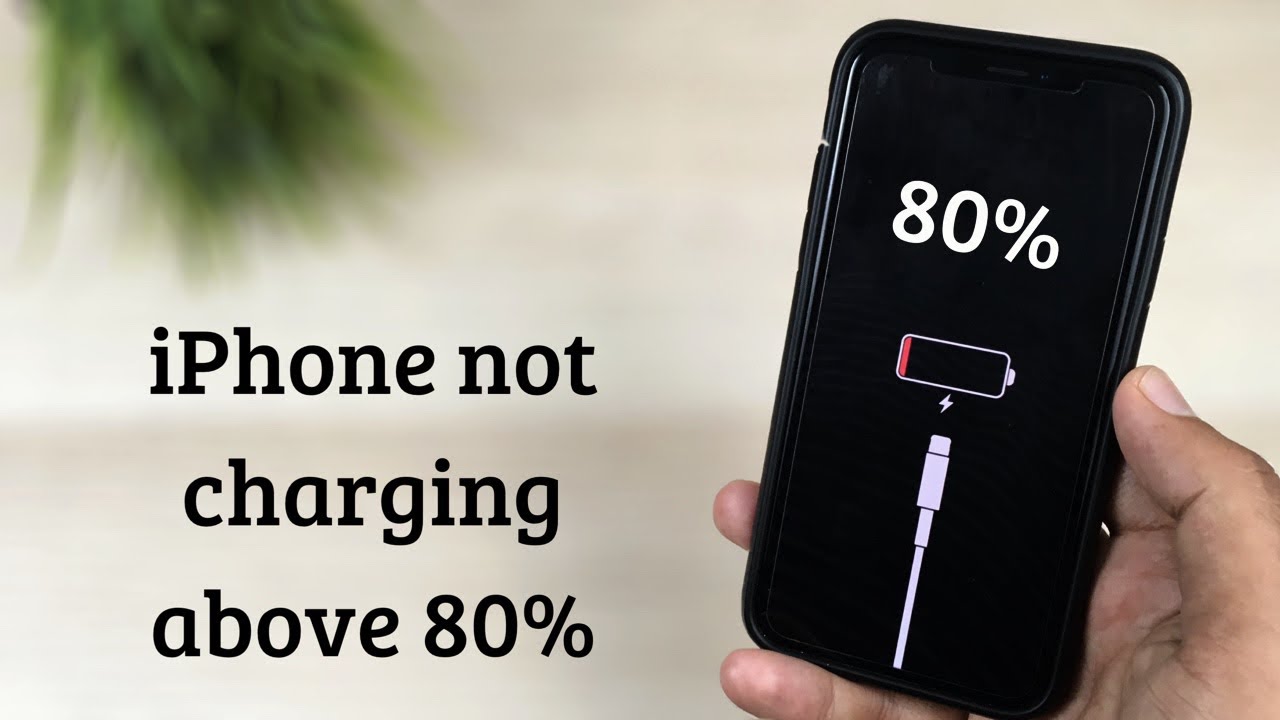Learn to change Zoom Video background on iPhone devices – Zoom is now the most popular meeting app for businesses for a while now. Zoom is providing lot many option in their Video Call and one of them is change of video background. Check out here how you do it on iPhone:
Before joining a meeting, follow the below steps to change Zoom Background
Key Topics Discussion :
- Download the Zoom app for iOS to your iPhone or iPad
- Open the app, sign in and join a meeting
- Tap the three dots at the bottom right to open the More menu
- Tap Virtual Background
- Select one of Zoom’s defaults or upload your own.

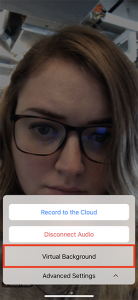

After joining a meeting: Change Zoom Video background on iPhone
- At the bottom of the client, click the up arrow next to Stop Video
- Select Change Virtual Background
- In the Virtual Background tab, select one of Zoom’s defaults or upload your own image
- If you have a green screen set-up, you can select that option
- To add your own image or video, click the + icon to upload from your computer.
Read – How to Disable Automatic Downloads in iPhone Background ?