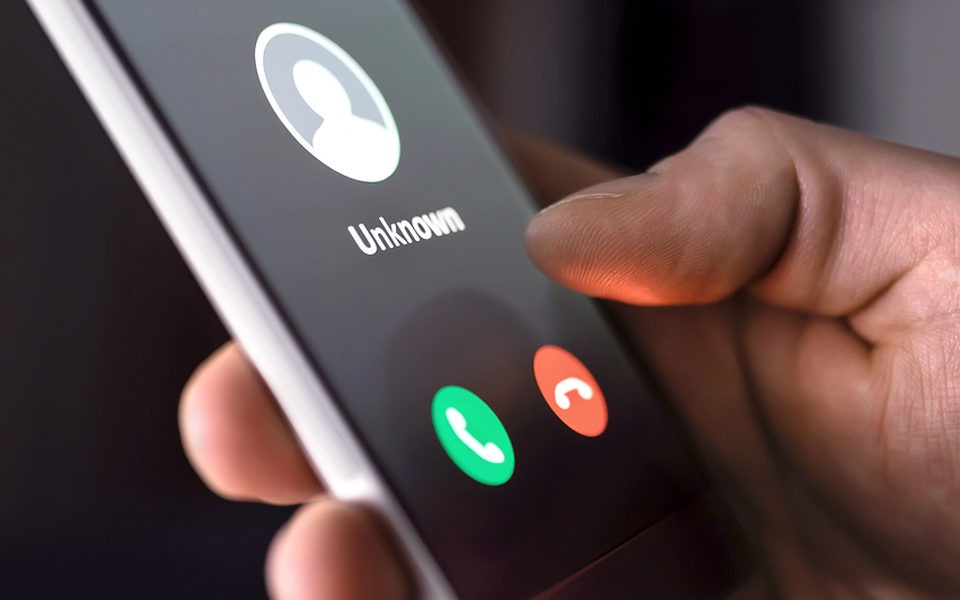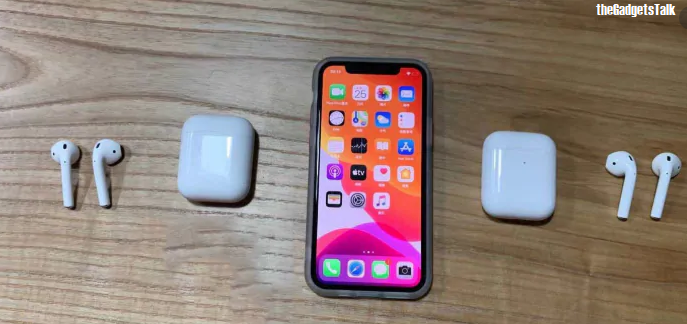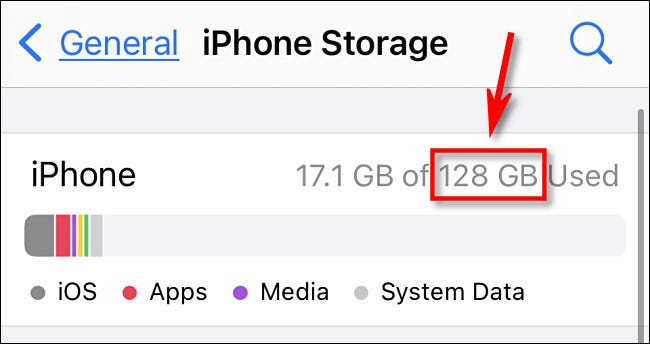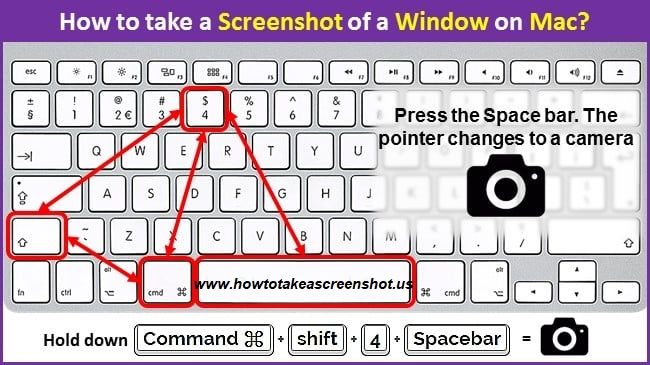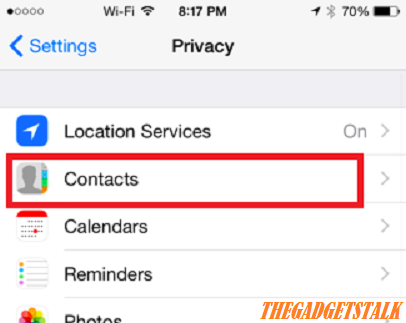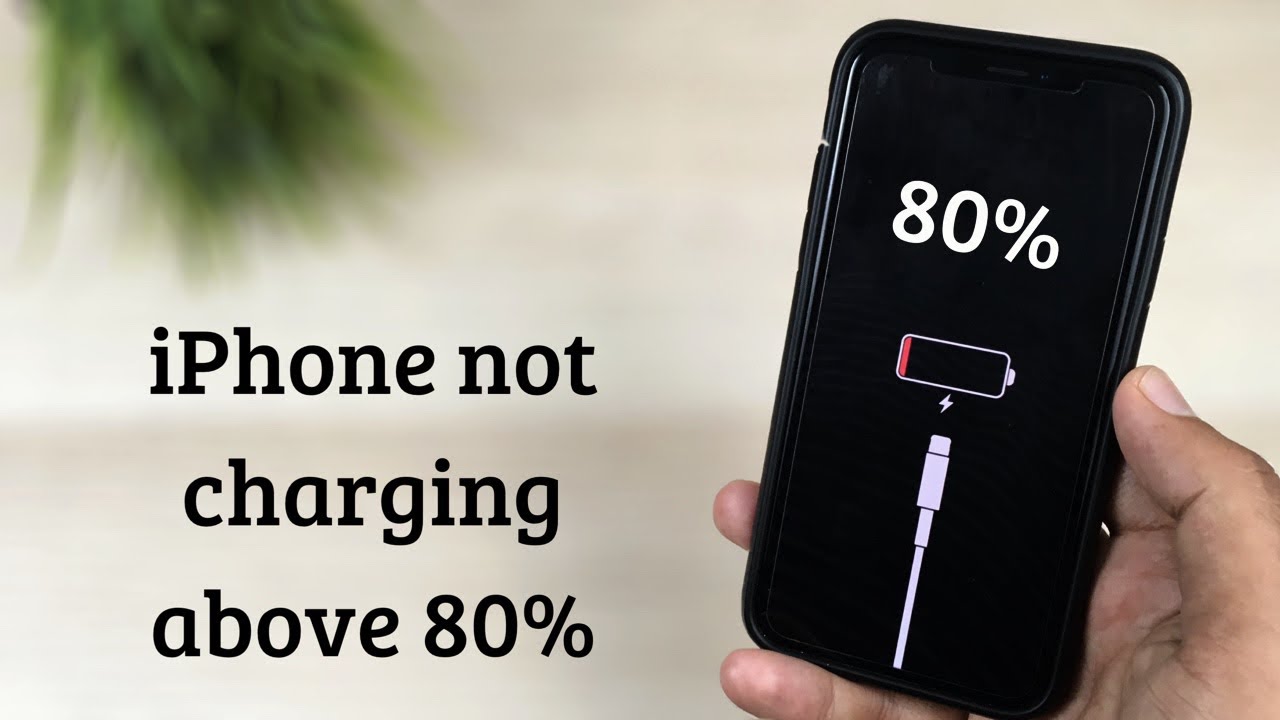Know the Best of 8, iPhone 11 Tips and Tricks – Apple’s iPhone 11 series actually has plenty of other secret or hidden features that the company either implemented quietly or hasn’t really talk about. The best of 8 such features are:
Switch app immediately
Key Topics Discussion :
Apple’s gesture navigation is quite easy. To switch apps in it, you have to swipe up and hold on the home screen. By doing this, all recent apps will open on the phone screen. After this you can reopen any of these apps, but what will you do if you have to immediately switch to the previous app opened in the phone? Here you can take advantage of the new navigation gestures included in iOS. For this, you have to swipe upwards from the home indication. By doing this you can quickly switch to the previous app. This gesture is very useful when making notes or watching videos etc.
Typing became easy
With the launch of iOS 13, Apple has also added the Skype to Type feature to iPhones. This means that you can now swipe your finger on the keyboard and typing. This method not only helps the user to type quickly, but also makes it easier to type with one hand.
Dark mode – iPhone 11 Tips and Tricks
After the release of iOS 13, the company first introduced this mode to the iPhone 11 Series. To turn it on, you have to go to Display and Brightness inside your iPhone settings, where you have to click on Enable Dark Mode.
Apart from this, you can also turn on this dark mode from the control center. For this, you have to hold down on the brightness control option for a while. After this you will get the option to enable dark mode here. Dark mode works quite well in iOS’s latest update. As soon as you turn on the Dark Mode, you will first notice that the wallpaper becomes dark along with all the system apps.
Easy to use with one hand
iPhones have been offering the One Hand feature for a long time. Until the iPhone 8 Series, Apple used to give physical buttons to its phones. At that time, users could turn on the One Hand screen by pressing the Home button twice. New iPhone now come without physical home buttons. In such a situation, now you have to access the Swipe Down Reach ability shortcut in the bottom of the screen. The One Hand feature is very useful at times, especially when the user has to slide down the notification panel or reach the top edges of the screen. This feature makes the entire system smaller to use with one hand, not just the home screen.
Copy and paste gestures
The gestures included in the iPhone 11 Pro are quite useful. For example, to copy anything to the iPhone, the user only has to pinch the screen with three fingers. By doing this, a small pop-up of the content on the screen is successfully copied. Similarly, if you want to paste content then you have to pinch any three fingers out of the screen.
Full screenshot feature
The iPhone 11 Pro also comes with a full page screenshot feature. Extended screenshots can be taken on the iPhone as well as scrolling screenshots included in Android. For this, you have to take a screenshot of the screen once and a small preview button will appear in the bottom left. After this, a full page option will be found in the top of the screen. After the screenshot is complete, you will see the export option at the top right corner. iPhone saves such screenshots to PDF. This makes the quality of the screenshot better than the JPG file. Users can access this file through their phone’s files app.
The cursor navigation shortcut has been coming to the iPhone for the last few years. Although many people do not know about it. In this feature, users have to press the space bar with their thumbs back and forth to move the cursor back and forth while typing. By doing this, the entire screen becomes a track pad. As soon as you remove your thumb your track pad will become back to the keyboard.
Notification shortcut
Apple has changed a lot in terms of notification center. Recently, the company added a feature in iOS, which takes action against any notifications from the notification panel. For example, you press message notifications.
iPhone Hacks – How to Send Spam Calls to Voicemail ?