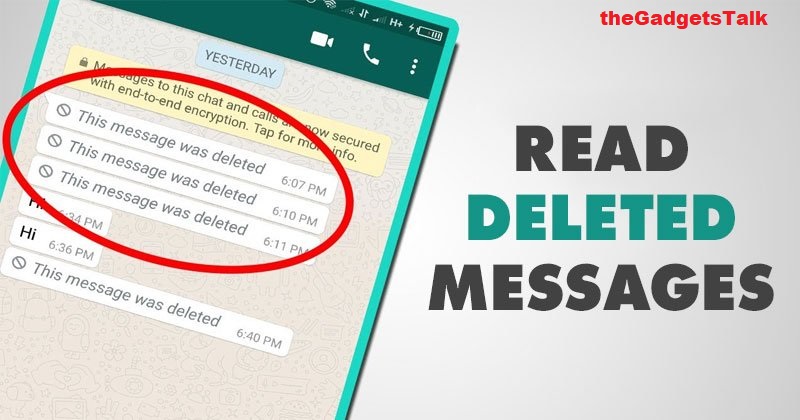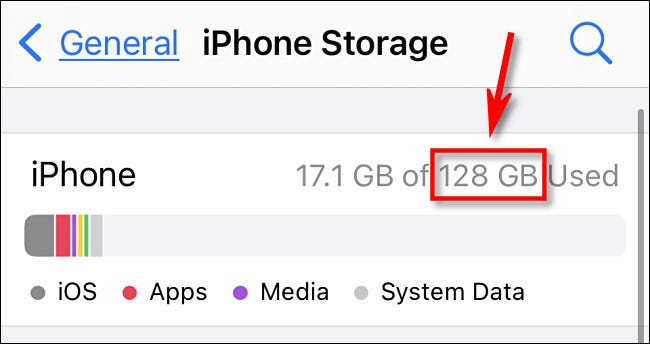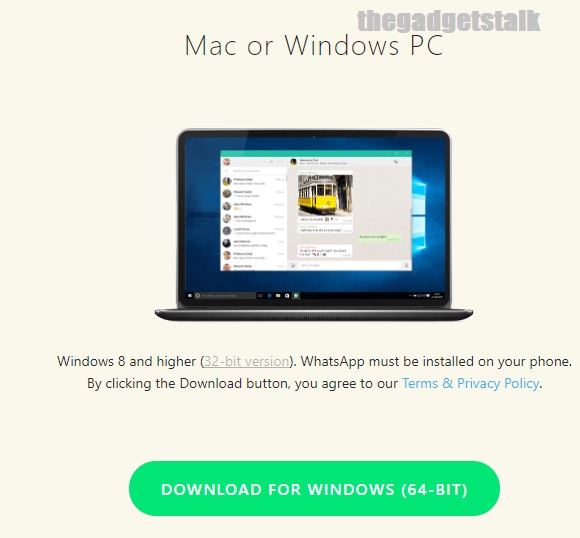Learn the steps to schedule WhatsApp messages easily on your Android and iPhone. One of the most significant features that consumers demand on the Whatsapp is the ability to schedule the conversations. Unfortunately, this feature is not available to users of theWhatsapp instant messaging app. Follow the below steps to schedule the whatsapp Messaging app on android as well as iOs or iPhone Devices.
Schedule WhatsApp messages on Android
Key Topics Discussion :
To use the Schedule messaging feature on Android devices, you need to download & install the SKEDit app. This app is very useful in scheduling the whatsapp messages in a simple manner.
- Go to Google Playstore and download the app SKEDit
- Choose Communication Service: Select communication method you’d like to automate: Schedule WhatsApp, Schedule WhatsApp Business, Schedule SMS, Send Emails Later, or Set Call reminder
- Add Content: Jot down your message or content you’d like to have automatically sent: Add to your scheduled messages multiple recipients and multiple attachments.
- Schedule Date & Time: Set exact time & date for your message, content or call. Set customized repeat schedules. Sit back & relax while SKEDit handles the rest and sends messages automatically.
Schedule WhatsApp messages on iPhone
However, there is no such third-party software for iOS users. You can take the help of ‘The Siri Shortcuts app”. You simply need to download it and open it on your iPhone and follow the below steps.
– Go to the Automation tab.
– Create personal automation by tapping the Plus symbol.
– Choose a time of day when you want your automation to run. Choose a date and time here.
– Then tap Add Action and type text from the list of actions into the search bar.
– Go below the text area, tap the Plus icon to seek for WhatsApp and input your message that you wish to schedule.
– Choose the recipient, then touch Next, and then Done.
– Your message has been successfully scheduled!
WhatsApp Away messages feature
WhatsApp’s “Using Away Messages” feature is only available to Business accounts and can be used to schedule messages to be sent at a specific time.
Step 1: Go to WhatsApp and select the “More” option.
Step 2: Under Business Tools, select Away Messages.
Step 3: Turn on the Send away message feature, then tap on the message to customise it with the text you want.
Step 4: After that, click Ok and schedule it. You have the options of Always, Custom schedule, and outside of business hours under the schedule.
Step 5: You’ll have to choose between: Everyone, Everyone Not in Address Book, Everyone Except…, and Only Send to… under recipients.
Step 6: It should be saved.
You can now send the messages at a pre-determined time.
Also Read – How to Read Deleted WhatsApp Messages & Recover ?