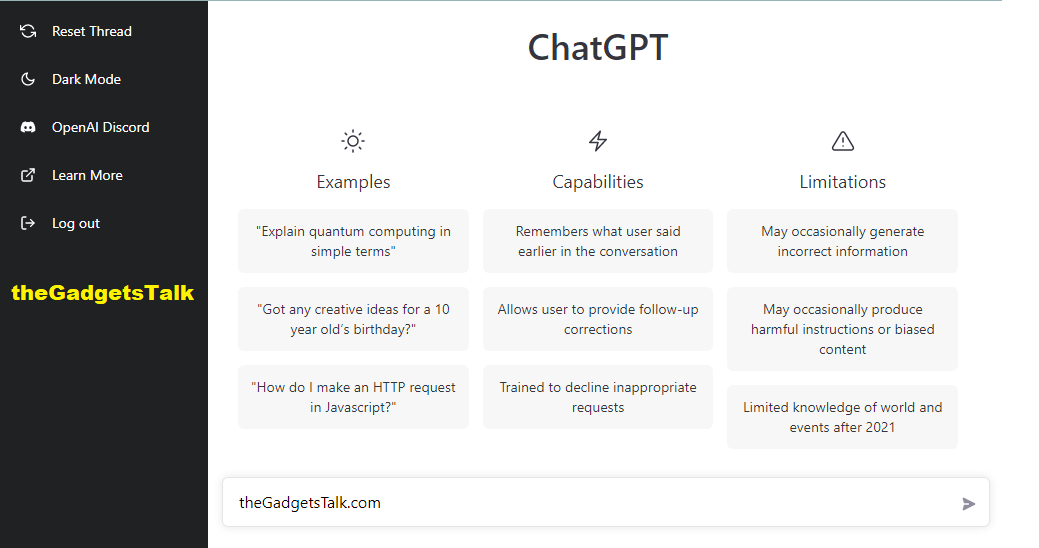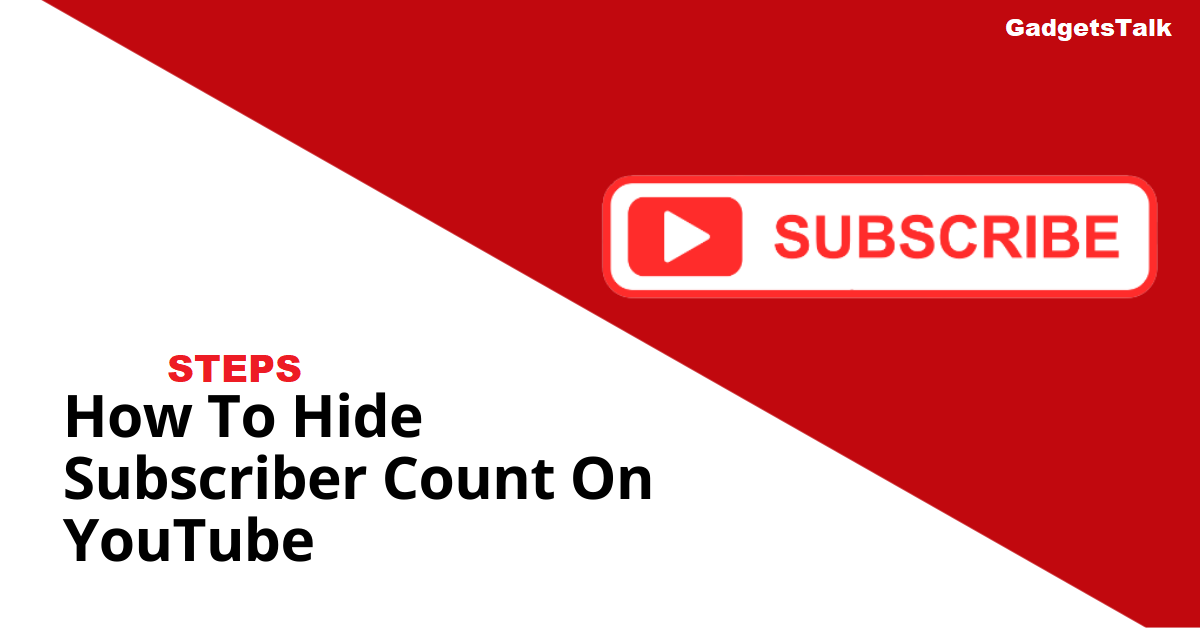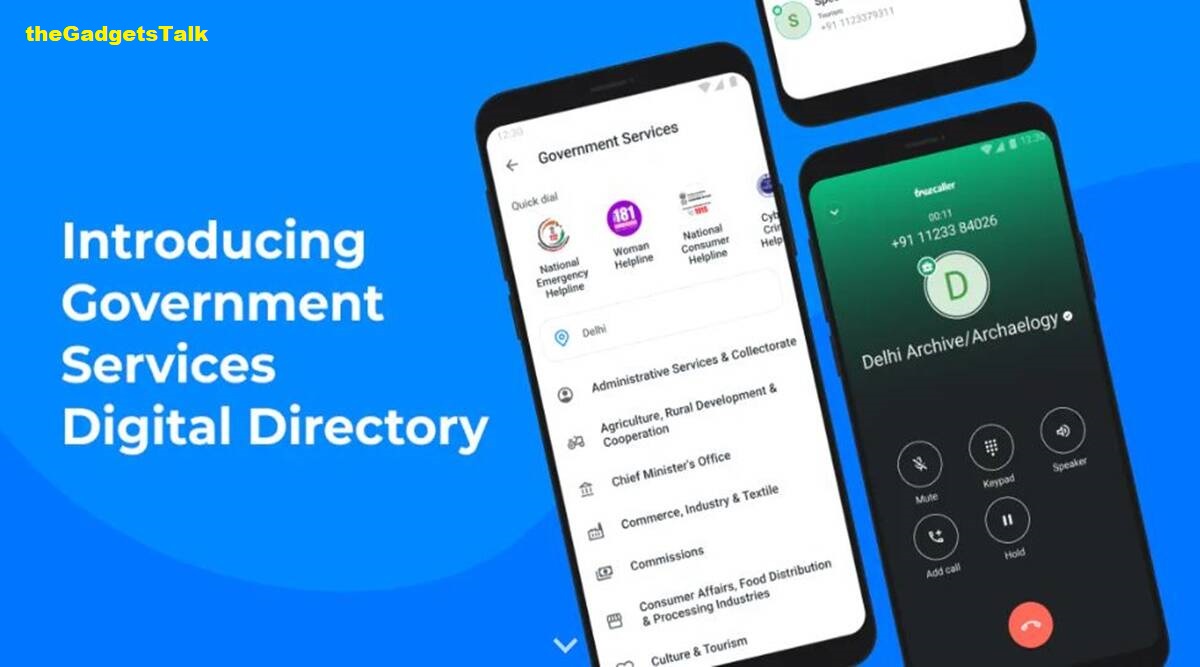Checkout the simple steps to activate Airtel eSIM on Google Pixel 6a mobile phones. It is well accepted that eSIM is the best suitable for high end mobile phones with android & iOS. eSIM is very much useful with mobile phones with hybrid storage. This will help in extra space for Memory Card if supported by the gadgets, additionally, it is the fastest way to move on to different telecom service providers.
Checkout the simple steps to activate Airtel eSIM for 4G or 5G on Google Pixel 6a or any other Android devices. Follow the below steps :
How to Activate Airtel eSIM on Google Pixel 6a ?
Key Topics Discussion :
Step 1: Convert your Physical SIM to eSIM or existing eSIM to eSIM
For converting your physical SIM to eSIM or existing eSIM to eSIM :
1. Send a SMS as eSIM<>registered email id to 121
2. A) If your email id is valid, you will receive a SMS from 121, confirming initiation of the process. You would need to reply back with “1” to confirm the eSIM change request within 60 sec.
B) If your email id is invalid, you will receive a SMS from 121, asking you to re-initiate the process with the correct email id, will also guide you on how to update the email id.
3. Post receiving the confirmation sent by you for step”2″, you will receive another SMS from 121 asking you to provide a consent over a call, failing which the SIM change request will get cancelled.
4. After providing your consent on the call, you will receive a final SMS from 121, regarding the QR Code which you will receive on your registered email id.
Step 2: QR Code received on your registered email id after completion of Step 1
After the Step 1 is complete, you would receive a QR Code on your registered email id. The eSIM activation would take around 2 hours, please scan the QR Code immediately upon receipt. Your existing SIM will continue to work during this period.
Step 3: Scan the QR Code received on your registered email id
QR Code Scanning – Google Pixel 6a
Please follow the below instructions for scanning your QR Code through Google Pixel devices :
Click on “Settings” > Select “Network & Internet” >Click on Wi-Fi > Connect to a Wi-Fi Network (Mandatory) > Click on “Mobile Network” > Click on “Advanced” > Click on “Carrier” Click on > “Add Carrier” > Scan QR code received on mail (Ensure phone is connected to Wi-Fi while scanning) > Post scanning Click on “Download” > Post Download Click on “Done“
QR Code Scanning – Apple iOS devices
Please follow the below instructions for scanning your QR Code:
Click on “Settings” > Select “Mobile Data” > Click on “Add Data Plan” > “Scan QR code” received on mail (Ensure phone is connected to mobile data/Wi-Fi while scanning) > Label eSim (Under “Label for your new plan” Section).
Also Know – How Can I Use Airtel Sim For 5G Network ?
QR Code Scanning – Samsung Devices
Please follow the below instructions for scanning your QR Code:
Click on “Settings” > Select “Connections” >Click on “SIM Card Manager” > Click on “Add Mobile Plan” > Click on “Add Using QR Code” Scan QR code received on email (Ensure Wi-Fi or Mobile Data is available on the Samsung device to scan QR Code on Mobile Data) > Post scanning Click on “Add” in “Add new mobile plan” option.
QR Code Scanning – Motorola Razr 5G
Please follow the below instructions for scanning your QR Code:
Click on “Settings” > Select “Network & Internet” > Select “+” sign besides “Mobile Network” > Click on “Next” (Download your Sim) > Scan QR code received on your email (Ensure phone is connected to Wi-Fi / Mobile Data while scanning) > Post successful scanning Click on “Activate“
IMPORTANT
1. The QR code is unique and is applicable for just one time use on one device only. Once scanned, please ensure you complete the process of adding the Carrier.
2. Customer should not select “Delete” option from the eSIM settings as this will permanently delete the eSIM profile
Prepaid Customers
If QR code email is not received / QR code scanning process is aborted mid-way, please send the below mentioned SMS to avoid disconnection of physical SIM.
- NESIM to 52212 (for prepaid numbers in Andhra Pradesh,
Telangana, Kerala, Tamil Nadu, Karnataka) - NESIM to 51619 (for prepaid numbers in rest of the India)
- Do not select “Delete” option from the eSIM settings as this will permanently delete the eSIM profile. If you have unknowingly removed it and your physical SIM is still active please SMS NESIM as specified above to avoid disconnection of your physical SIM.